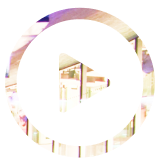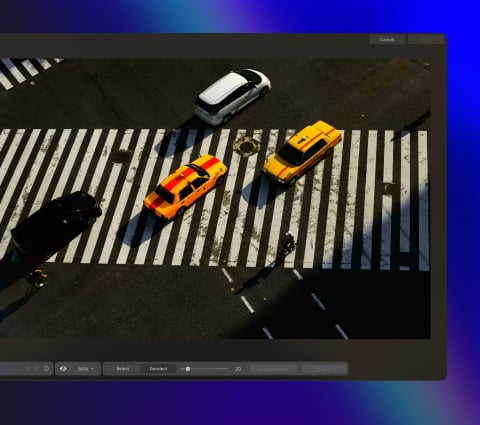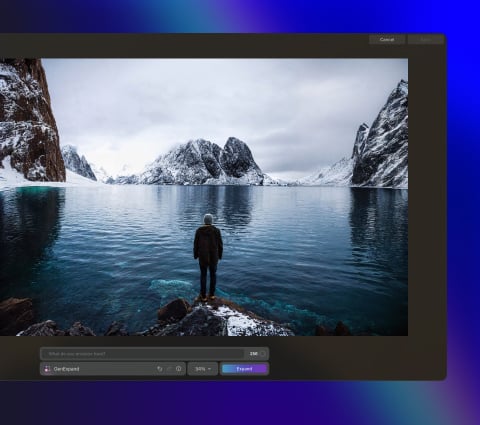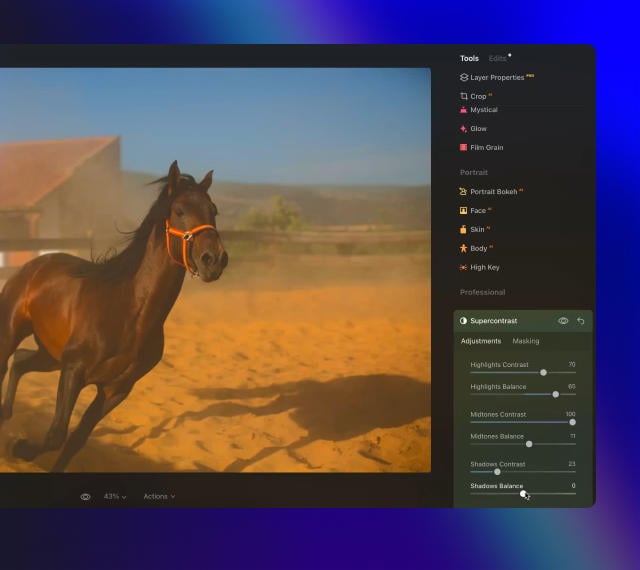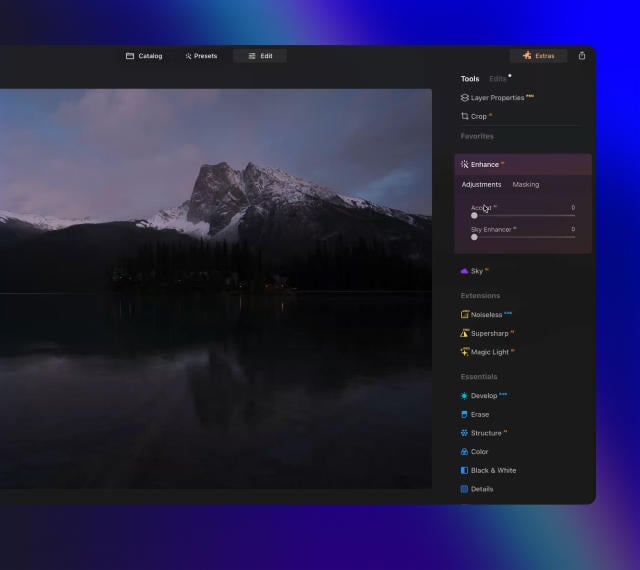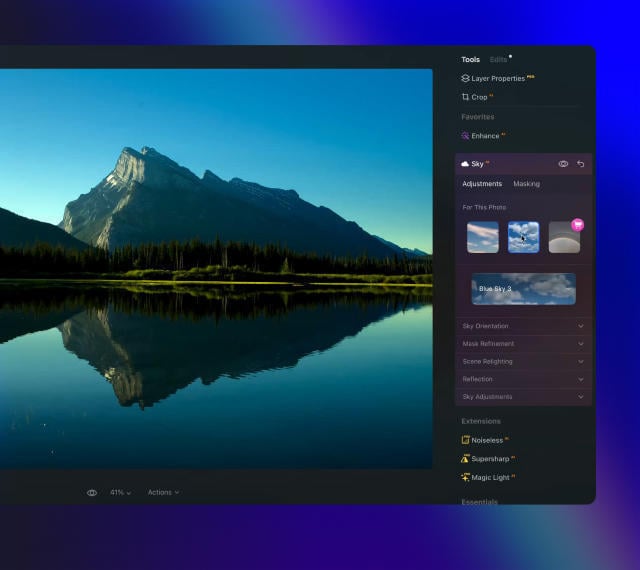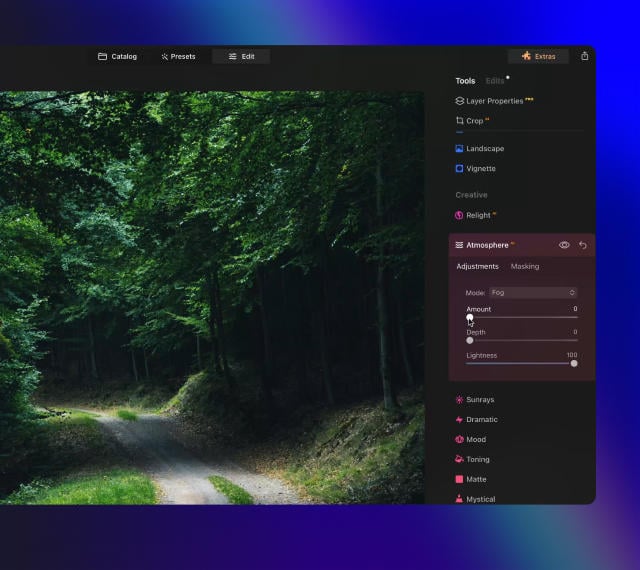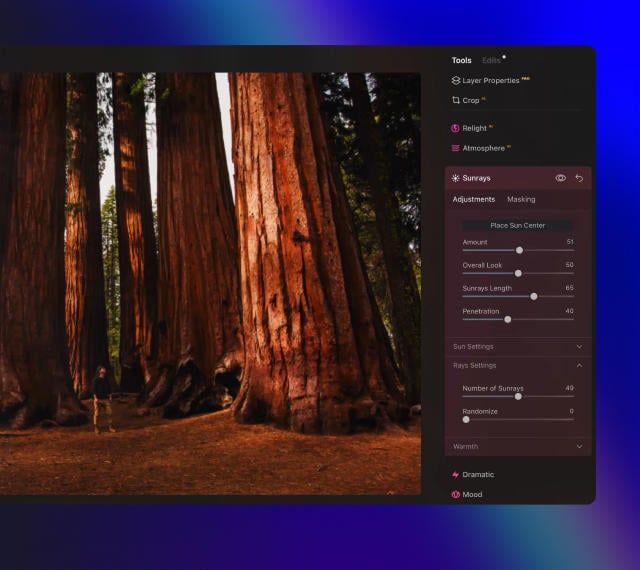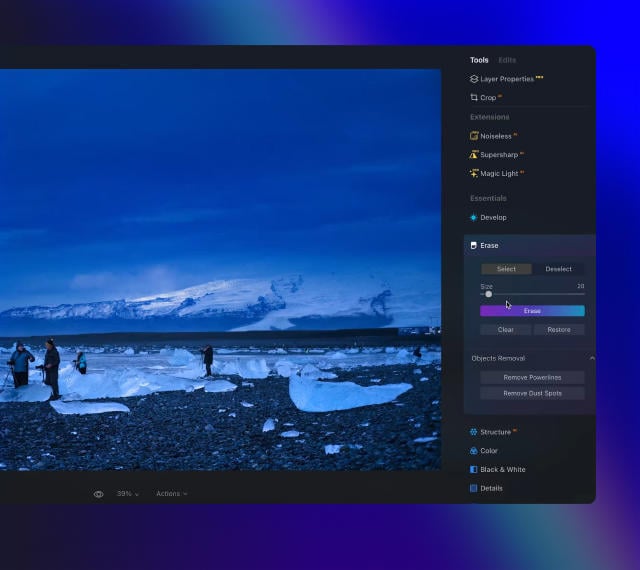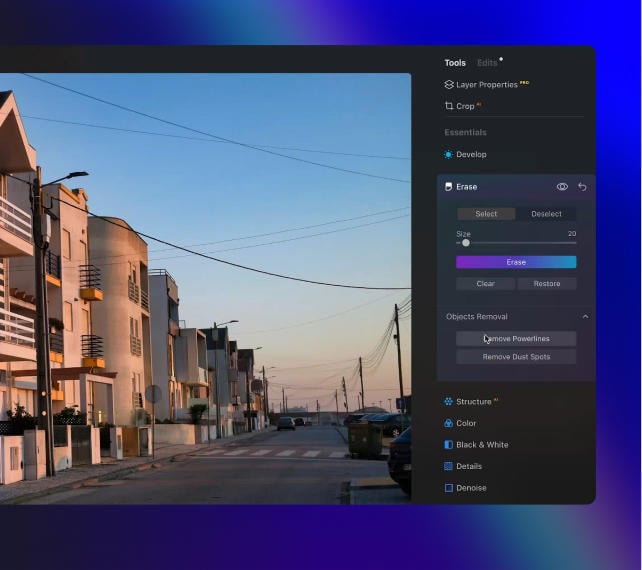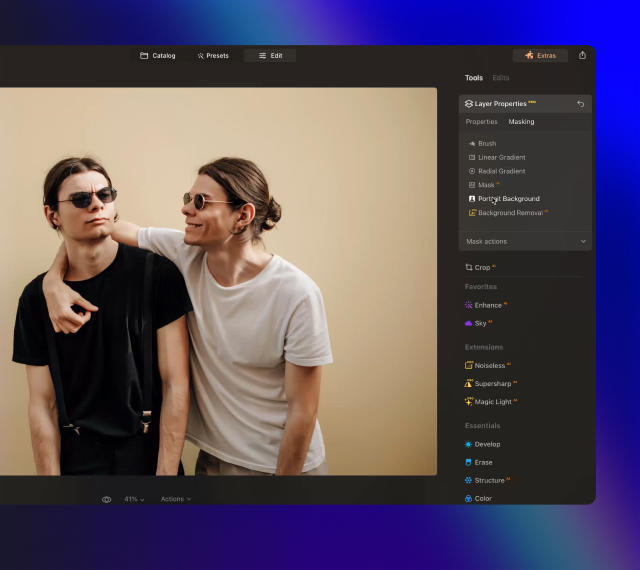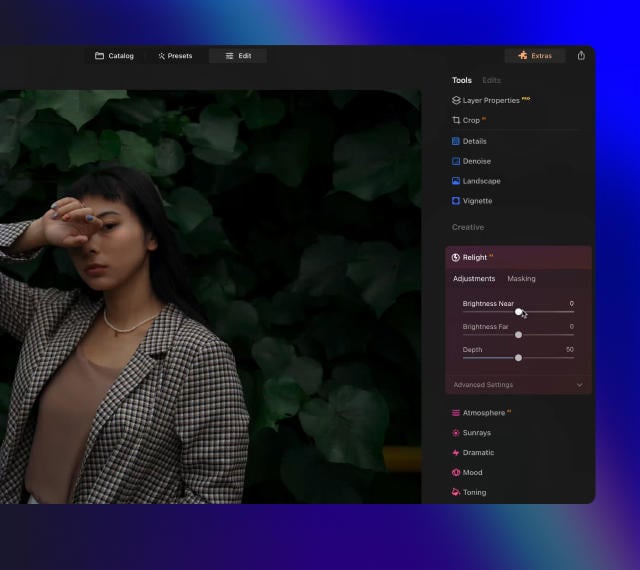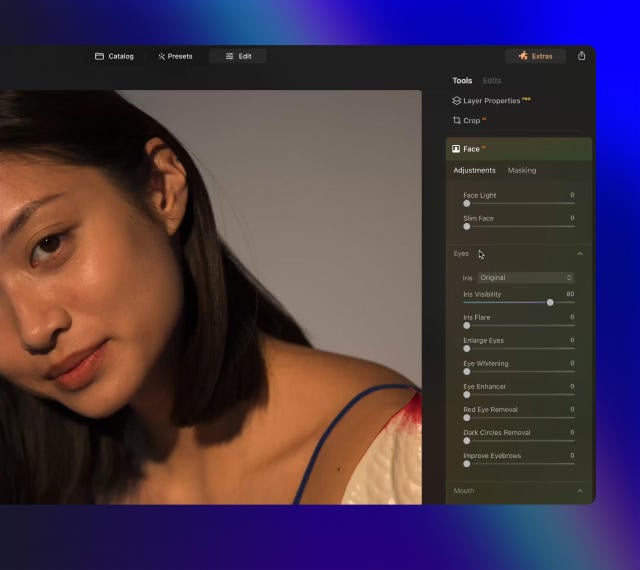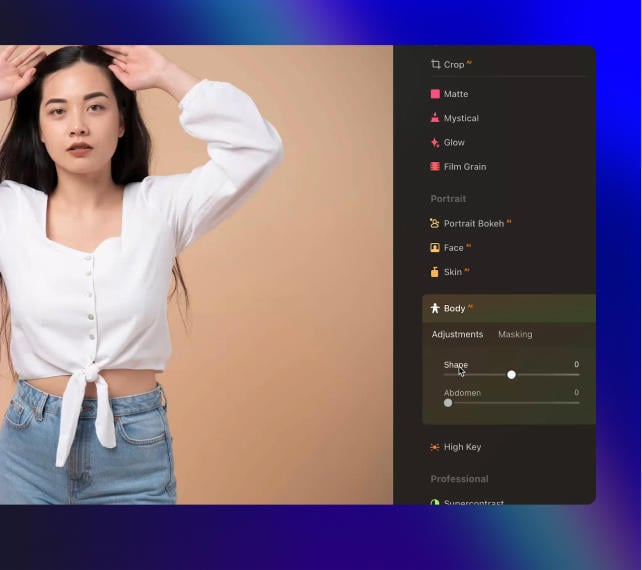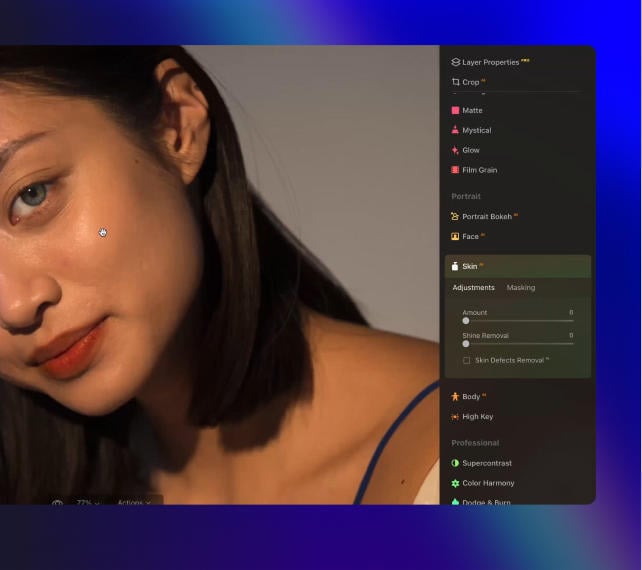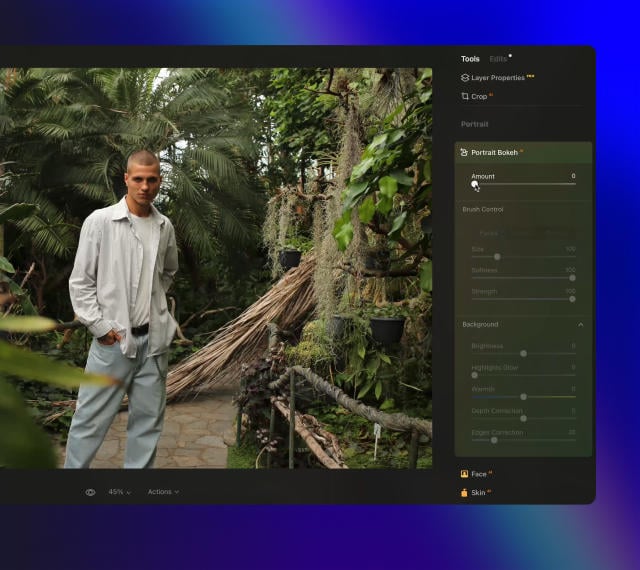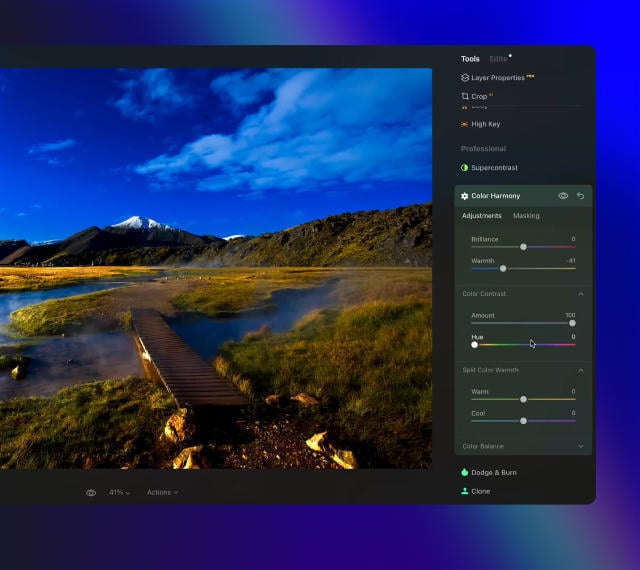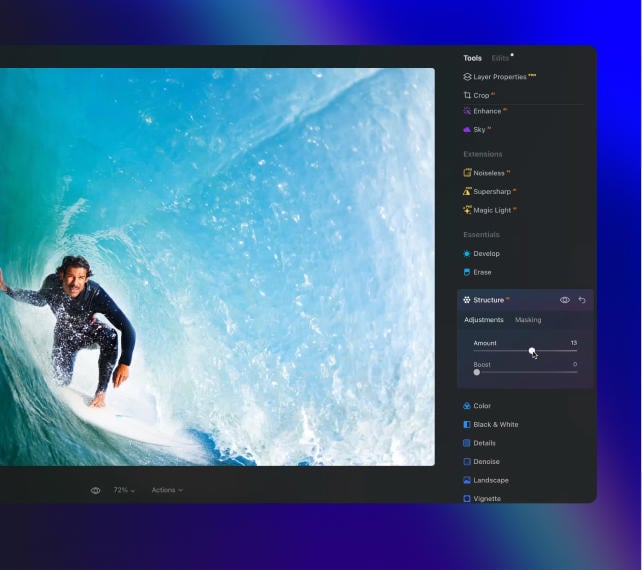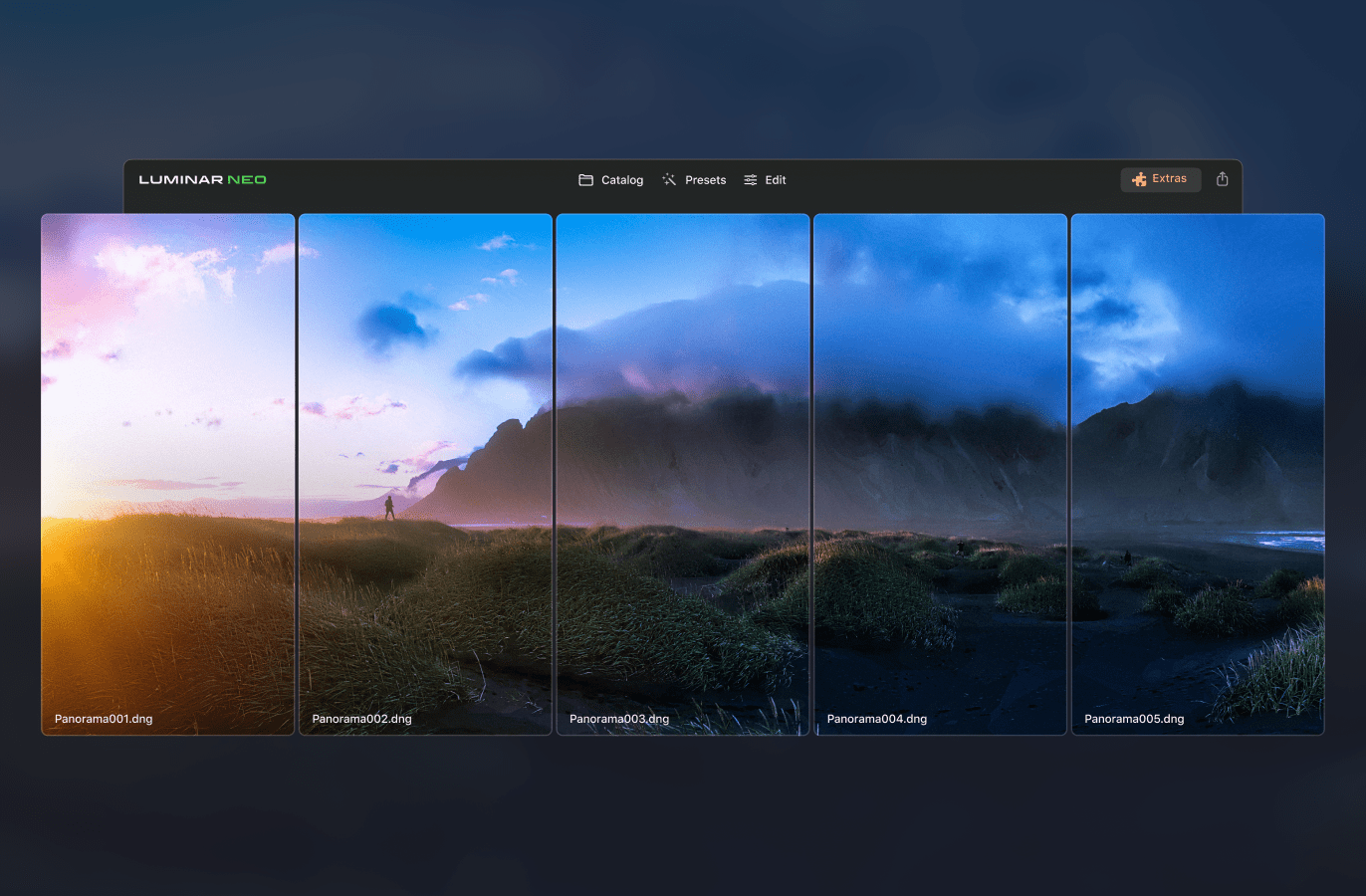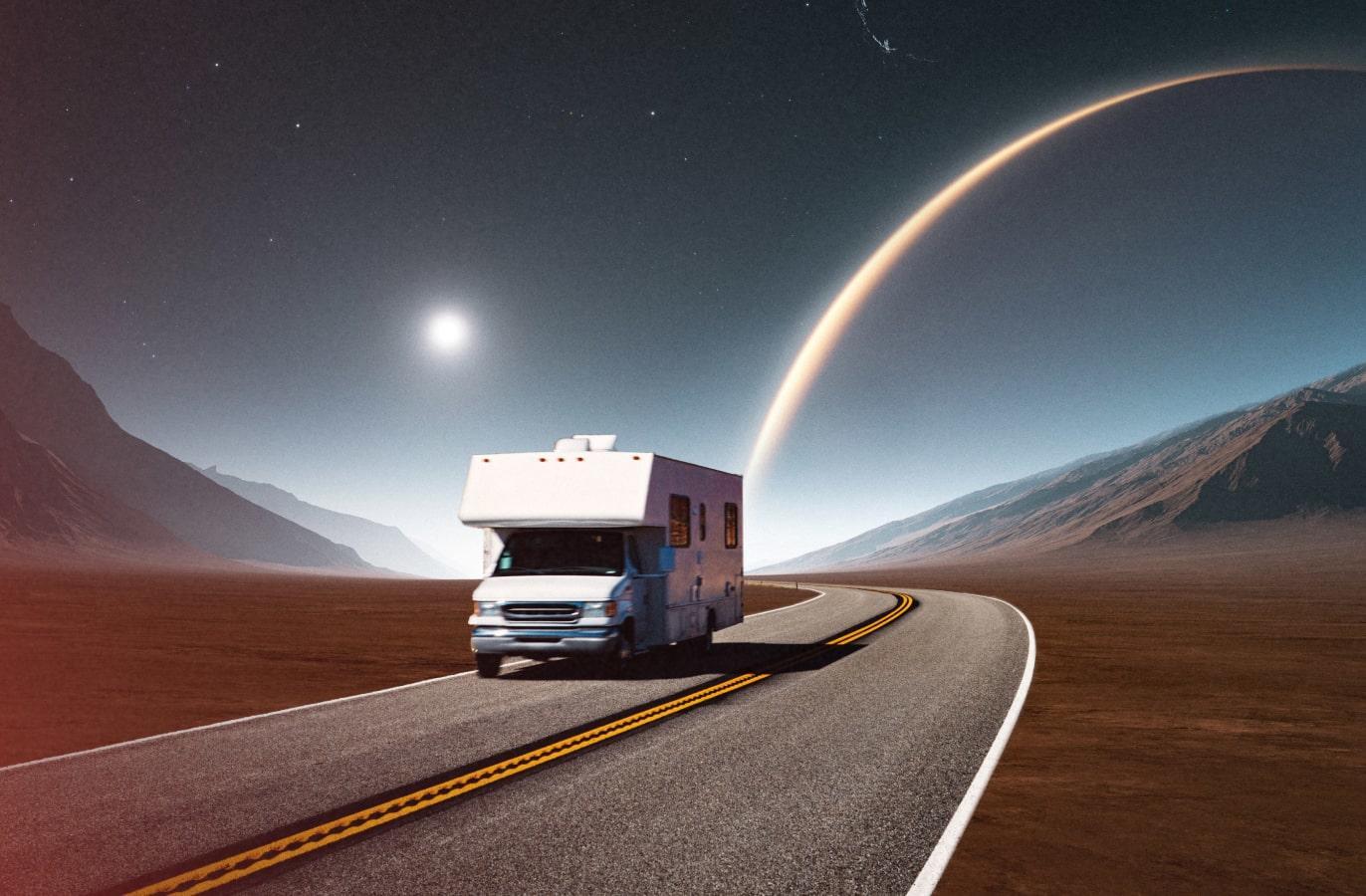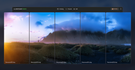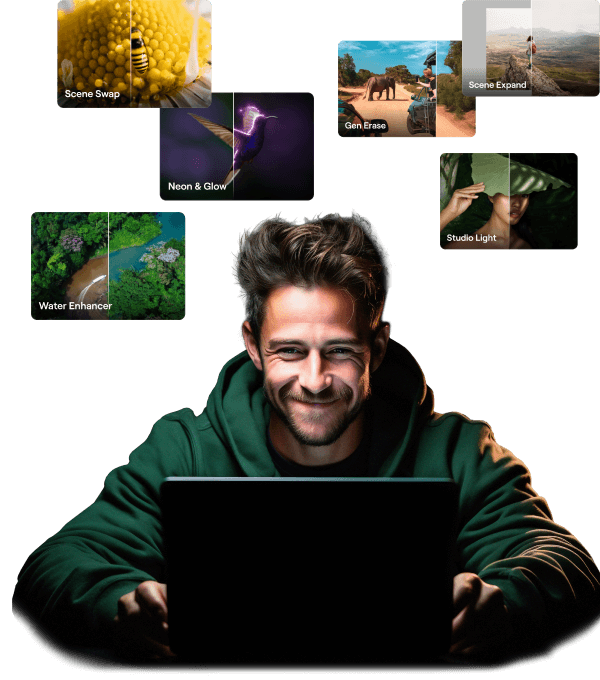Luminar Neo
$ 69 .00
Description
Luminar Neo is a creative image editor driven by AI technologies of the future. It empowers creators to bring their boldest ideas to life. And enjoy it. With leading-edge AI technologies and a flexible workflow, Luminar Neo allows users to accomplish creative tasks and achieve professional editing results. The new engine in Luminar Neo is based on all the best solutions from our experience at Skylum for maximum performance and flexibility, allowing you to achieve complex creative results.
What you’ll find
• Remove power lines from your shots. • Remove sensor dust in one click • Naturally relight any portrait or landscape • Remove portrait backgrounds in a click • Seamlessly share between your desktop and mobile devices • Perfect framing with Compositionᴬᴵ. • Add or enhance depth to a scene with mist or fog, powered by a unique 3D depth mapping technology • Easily enhance or change eye color for portraits with Irisᴬᴵ. • Naturally shape a subject with Bodyᴬᴵ to compensate for unflattering poses or camera angles • Presets with AI assistance, which suggests Presets that are useful for the image after scanning for content and needs